If your web content contains only text, you’re doing it wrong. Including images with your blog posts and social media updates makes your content significantly more memorable, creative, and engaging.
Research shows that tweets with images get retweeted 150% more often than tweets without; Facebook posts with images are 2.3X more engaging than those without, and blog posts with images every 75-100 words are shared 2X as often as those with fewer images.
Images are powerful.
And there are plenty of resources available online where you can find the perfect images to enhance your web content.
Below, you’ll find three photo resources along with three sites you can use to create images of your own by adding text, frames, textures, and other types of enhancements.
1. Pixabay
Pixabay offers users more than 1.1 million images, videos, vectors, and illustrations that are both royalty free and free to use. You can use, modify, and redistribute all Pixabay files freely, even for commercial purposes.
No file uploaded to Pixabay may exceed 40 MB, and all files must be in one of the following formats: JPEG, PNG, AI, PSD, or SVG. Moreover, all files must display something useful and be free of any obvious technical flaws.
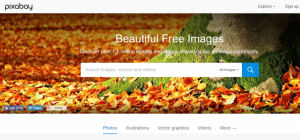
2. Google Images
When it comes to finding photos for your web content, Google Images is hugely powerful and widely used. Not every image that turns up on Google Images is free to use, however. To find usable images, follow these steps:
- Type in your desired keyword or keyword phrases into Google Images.
- Click where it says “Tools.”
- Then, click “Usage rights” and select the most appropriate label from the drop-down menu.

3. iStock By Getty Images
iStock users can find millions of photos, illustrations, and clip art pertaining to a wide variety of categories. The downside of iStock is that users have to pay for the service. Images cost credits—usually around 1-3—and credits typically range from $0.22-$10.00, depending on the amount you purchase and your subscription plan.
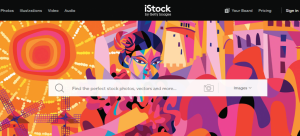
Enhance Photos On Your Own With These 3 Sites:
1. PicMonkey
PicMonkey is an easy-to-use image creation tool that requires zero design skills. It includes a variety of design templates, or you can use the Design tab to create your own images, starting with a blank canvas. PicMonkey lets you customize just about every aspect of your images, including canvas size, background color, frame shape, exposure, and font. PicMonkey comes with both a free and a paid version.
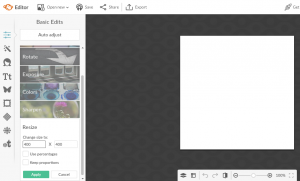
2. Easel.ly
This tool is fantastic for creating infographics; you just drag and drop whatever content you’d like to include. The interactive layouts enable users to easily embed photos, charts, and other types of graphics. Easel.ly comes with pre-built templates, or you can build your infographics from scratch.

3. Social Image Resizer Tool
Each social media platform recommends different size and aspect ratios for the various types of images included on the site (e.g. profile, cover, and shared). And keeping all the specifications straight can be difficult, so the Social Image Resizer Tool can really come in handy.
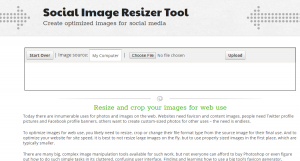
All you have to do is upload an image of your choosing (perhaps an image you made with either PicMonkey or Easel.ly) and select the platforms on which you would like to use the image. Then, you simply adjust, scale, or drag the selected area of the image until you achieve the look you want.
The Social Image Resizer Tools works for the following social media platforms:
- Google+
- And YouTube.
We hope you find this list of image resources helpful! Can you recommend any other sites or tools? Send us a message and let us know.




